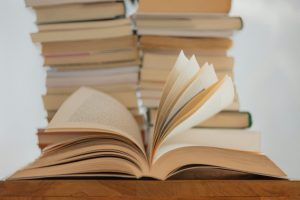What the Green Lights on Your Apple Watch Really Mean and How to Disable Them
3 min read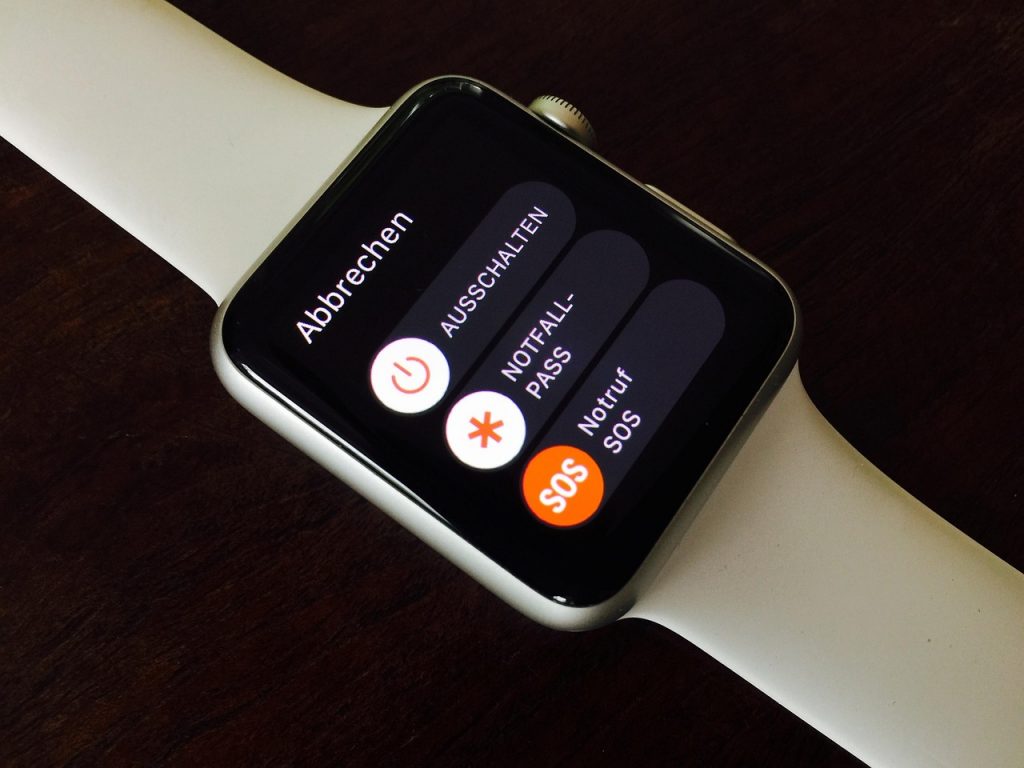
The Apple Watch has become a go-to device for many fitness enthusiasts and health-conscious users. It offers a range of features, including accurate heart rate monitoring. But some users may be confused when they notice green lights flashing on the back of the device. If you’ve ever wondered what those lights do and how you can turn them off, here’s everything you need to know.
Why the Green Lights Are There
The green lights on the back of your Apple Watch are part of the optical heart rate sensor. These lights play a vital role in tracking your heart rate during workouts and other health-focused activities.
The science behind it is fairly straightforward. Human blood absorbs green light and reflects red light. The Apple Watch uses green LED lights along with light-sensitive photodiodes to track how much light is being absorbed by your blood. By flashing these lights against your skin, the watch can detect the variations in blood flow between heartbeats. This helps the device measure your heart rate in beats per minute (BPM).
The heart rate sensor is mainly active during workout sessions, guided breathing exercises, and while recording heart rate variability (HRV). During these activities, the green LEDs are used for more precise measurements. However, when your watch tracks your heart rate passively—like in the background throughout the day or during sleep—it switches to infrared light, which is less visible and consumes less power.
When Do the Green Lights Turn On?
In most cases, you’ll notice the green lights when you are:
- In the middle of a workout.
- Completing a workout and your watch is measuring your recovery.
- Using the Breathe app or any guided breathing session.
If your Apple Watch is functioning normally, these lights will only appear during specific periods of activity. However, if the lights seem to stay on for longer than expected, it could indicate that an app is still running in the background or that a workout session hasn’t been ended properly.
In such cases, simply ending the workout or closing the app should stop the lights from flashing. If that doesn’t help, restarting your Apple Watch usually resolves the issue.
How to Turn Off the Green Lights
If you prefer not to use the heart rate monitoring feature at all, or if you find the green lights distracting, you can disable them by turning off heart rate tracking in the settings.
Here are the steps to do it directly from your Apple Watch:
- Open the Settings app on your watch.
- Scroll down and tap on Privacy & Security.
- Tap on Health.
- Select Heart Rate.
- Toggle the switch next to Heart Rate to turn it off.
Once you disable this option, your Apple Watch will stop using both green and infrared lights for heart rate measurements. Keep in mind that turning off this feature may limit the functionality of some apps, such as those related to fitness tracking, sleep analysis, or stress monitoring.
Should You Keep It On?
Whether or not to keep the green lights (and heart rate tracking) turned on depends on how you use your Apple Watch. If fitness tracking is a major part of your routine, or if you want to monitor your heart health, it’s best to leave the feature enabled. The data gathered by the heart rate sensor can be useful in keeping an eye on your overall well-being.
However, if privacy is a concern or you simply don’t need the data, disabling it won’t affect your Apple Watch’s other functions. You can always turn it back on later if you change your mind.
Final Thoughts
The green lights on the Apple Watch are not just decorative—they are essential for accurate heart rate measurement. Understanding their function can help you make better use of your device. And if you ever need a break from constant tracking, turning off the lights is just a few taps away.